
Increase your productivity by using one more display
It’s so simple to connect your laptop as a second screen to increase your multitasking skills. Today, we will show you how to use a laptop as a monitor without using any type of third-party application.
But, for this, the only requirement is both computers are running on the same operating system ( Windows or Mac ). For example: If you are connecting your windows computer to the laptop screen then both has to be running windows.
How to Connect two Windows Computers ( Windows desktop and Windows Laptop )
- First, you have to open the settings on the computer which you are going to use as a monitor (Laptop).
- Search for ” Projection “ and Click on ” Projection Settings “
- And, You will get this ( Image is given below )
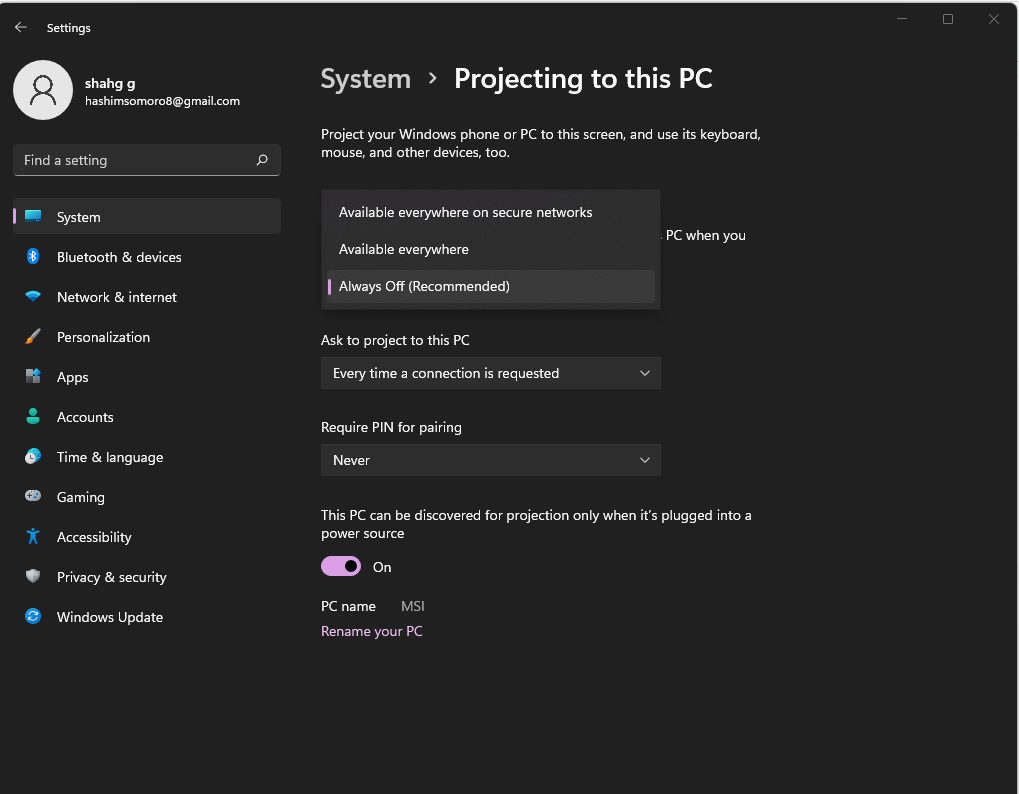
4. Now, You can turn on your projection settings.
5. Always, select Every time a connection is requested so that you can approve or decline the request sent by the user.
6. You can set a Password too if you want more security.
So, Now it’s all done from the Laptop side, it is ready to use this laptop as a monitor.
Now, Connect Windows Desktop to this Laptop
You are now just one step away from the result. So, you can easily connect your desktop or any other computer to that laptop. You just have to cast the screen on that laptop.
- Go to the Settings of Your Main Computer ( Desktop )
- In Search bar, Write ” Cast “ Click on ” Connect to Wireless Display “
- Now, Click Connect button. ( Image is given below )
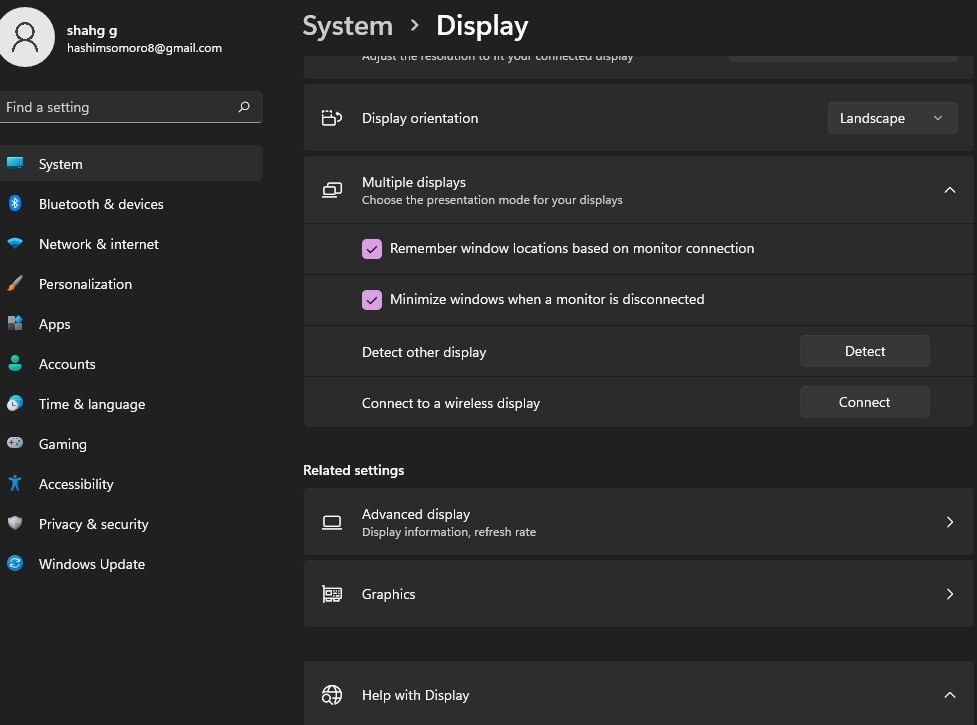
4. It will start showing available devices, Now, Select your Device and you are good to go
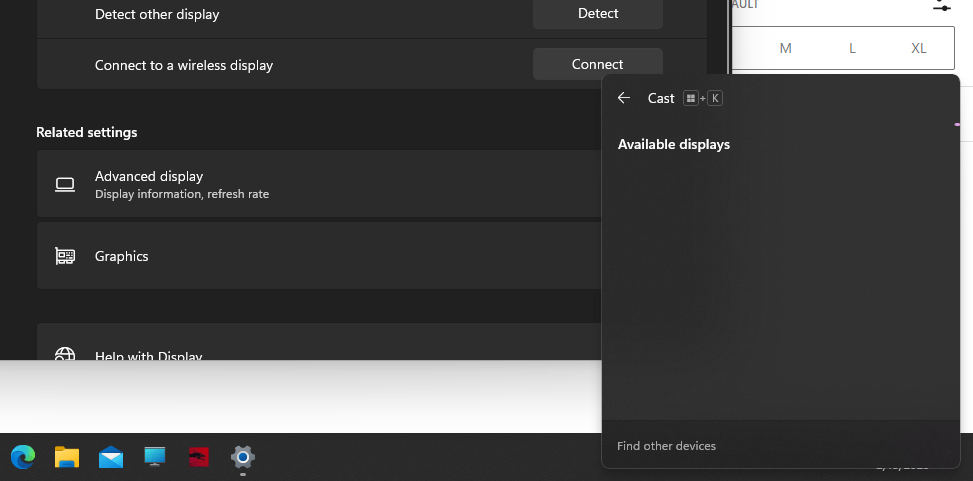
5. Enjoy!
This method is extremely simple without any use of third party applications. But, if you want to use another method which is by using some wires and cables then you can read this article ( Connect your laptop as a monitor by using Wires and Cables )
For Connecting macOs Devices
If You have Mac Computer you can read this article for connecting your device to a laptop screen.
If you want to increase your knowledge you can read our articles about Technology
Leave a Reply